Manage the WriterXG document approval process permissions
If you have a document management system, there is approval and rejection functionality for generated documents available prior to a document's final delivery. See Document review process. Anyone participating in the process will need security access and fund permissions.
Setup permission-based roles for the people responsible for each process action (approve, reject, preview and retract). Depending on your office procedure, this could be one or more people. An office might have one person that does the preview and approval, but isn't able to reject the document - that would be one role and the person with the ability to reject the document is another role. Before you create the roles, determine how you want your template approval process to work.
Fund level secured templates
Anyone in the process reviewing a template with fund-level security configured will need to have at least view access to that fund. See Fund Control for details on how to set up fund access. If there is no fund associated to the template, anyone with the appropriate role-based permission can view it.
Create the review access security roles
Each person involved in the review process will need permissions based on their role (e.g. viewer, reviewer, approver, etc.).
See Add or update user roles for detailed information on accessing and using the Authorization Role Editor function.
Go to: Home > System Administrator > Security > Authorization Role Editor
-
From the Authorization Role Editor, use the filter

Containsoption to findDocumentin theFunctioncolumn. Look for theManage Outgoing Documentfunctions. Refer to Common features for details on filtering.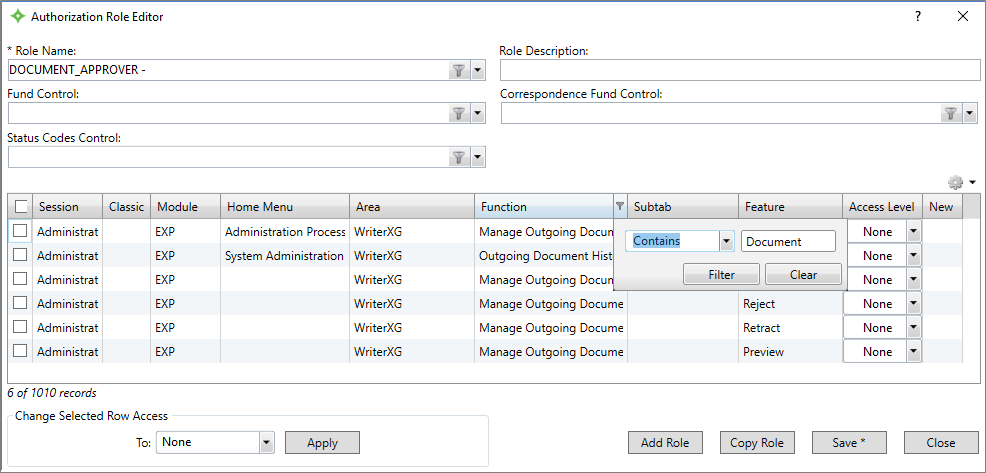
- Create the necessary
Role Namefor each role that will review and approve documents on theManage Outgoing Documentsscreen. - Set the access level to
Deletefor each feature (listed below) that applies to each role you create.Preview—provides an unlimited number of previews to a sample of up to ten records in a document batch job to help determine if the batch can be released.Reject—provides the option of rejecting a document or an entire batch job, preventing the document from being delivered to recipients or stored in the document management system. Documents are purged within a few minutes of rejection.Approve—provides those approving the letters the ability to approve a document or an entire batch job, so that it’s released and delivered to recipients and stored in the document management system. Keep in mind that part of a batch can’t be approved, the entire batch is approved.Retract—MemberXG integration only. When a document has been approved and has a status ofCompleted, it can be retracted. The document is withdrawn from the member portal, but based on the timing of the retract, there is the possibility that the member might still see it.